Using the Runtime Metadata
A Runtime Metadata is available in the Designer to define your Runtimes.
It can be used on Execute Delivery Actions, for instance, and to populate the Runtime's list of the Designer.
Due to some maintenance operations, stambia.org will be switched to read-only mode during the 13th November. It will be possible to read and download, but impossible to post on the forums or create new accounts. For any question please contact the support team.
A Runtime Metadata is available in the Designer to define your Runtimes.
It can be used on Execute Delivery Actions, for instance, and to populate the Runtime's list of the Designer.
You may have noticed the 'Object Selection' technology that is listed in the Metadata Creation Wizard.
This specific Metadata allows to aggregate in the same place a list of existing Metadata, to create a 'view' of Metadata.
This can be useful to create a referential of Metadata regrouping all the Metadata used in a Project, for instance.
Read more: Using the Object Selection Metadata to make a customized Metadata view
Metadata properties can be set directly in the Metadata editor, and the value will shared by all the mappings/processes using this Metadata.
It is also possible to make them dynamic, with the use of Process parameters or Variables.
There are already some articles which can be consulted on the subject:
How to use a variable as a table physical name
How to generate files with dynamic name
These articles should give a good idea on how to use Metadata Variables to make Metadata properties dynamic.
Like with the Metadata Variables, a Process Parameter can be used for this.
First, the metadata has to be configured:
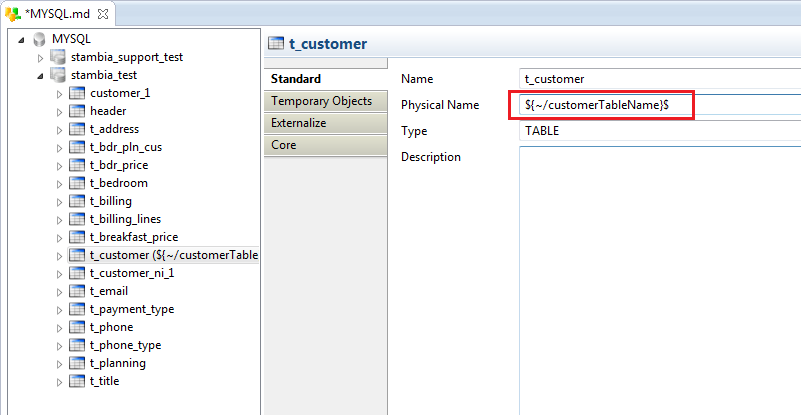
Note: the path to the Process Parameter starts with a ~. This is important as the Metadata may be used in any Sub-Process or Action within the main Process. As a consequence, it is important that the parameter value can be retrieved from each of them.
Then, we can use it as a parameter in the main Process:
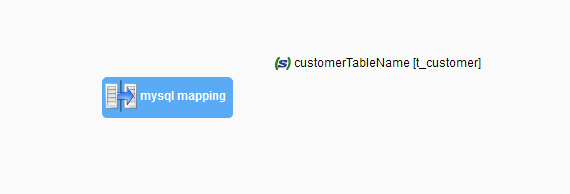
The physicalName will now be dynamically set with the parameter value when executing the process.
To go further, this article can also be consulted to learn how to use process parameters in a Mapping:
How to use a process parameter in a mapping
A metadata query is a SQL query (a select query most of the time), which can be reversed and used like a datastore.
This feature was introduced with Stambia S18.0.3 and it allows to have custom datastores representing SQL queries.
The first step is to create a query folder, in which our queries will be stored :
Right click on the server node > New > Query Folder
Then, give a name to the folder. My Queries for example.
Now, you can create a query with :
Right click on a query folder > New > Query
Configure the query with a name and a sql query, and finally reverse it with :
Right click > Actions > Reverse
Result :
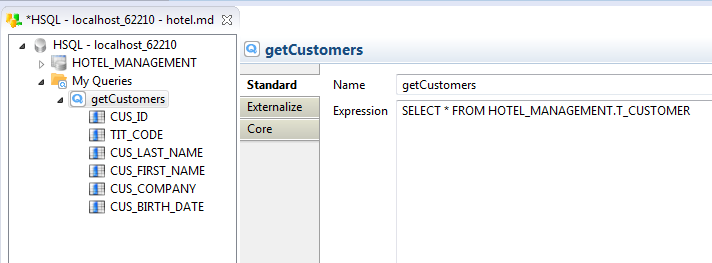
A query defined like that will be always selecting from the table HOTEL_MANAGEMENT.T_CUSTOMER (since the name of the schema is hardcoded).
To make it dependent on the configuration used on the metadata you can use the expression of this type :
SELECT * FROM {./md:objectPath(ref:schema('METADATA_SCHEMA_NAME'), 'TABLE_NAME')}
For example:
SELECT * FROM {./md:objectPath(ref:schema('HOTEL_MANAGEMENT'), 'T_CUSTOMER')}
This allows to get the schema name from HOTEL_MANAGEMENT metadata element, so in case you apply a configuration for this element and change its 'Schema Name' property this change will be reflected in the executed query.
Like said before, a query can be used like any other datastore.
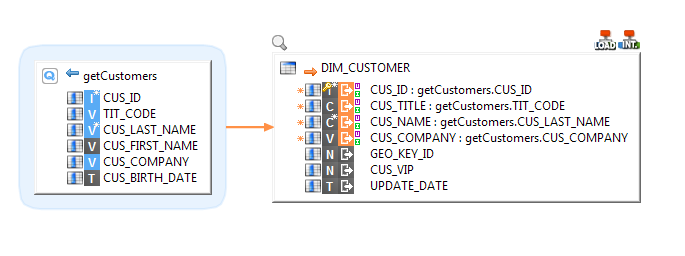
Note :
As metadata queries are most of the time select queries, there is no sense to use it as target
Once they are reversed, the metadatas are not updated automatically if there is a change in the database.
For example if there is a new column on a table, it will not be added directly.
It is possible to delete the metadata table and re-reverse it from scratch, but all the mappings and processes which referred to this table will have errors, because the new metadata will be considered as a new object.
The best solution is to update the existing table node.
Since Stambia Designer S18.0.3, it is possible to re-reverse directly from an Action on the table :
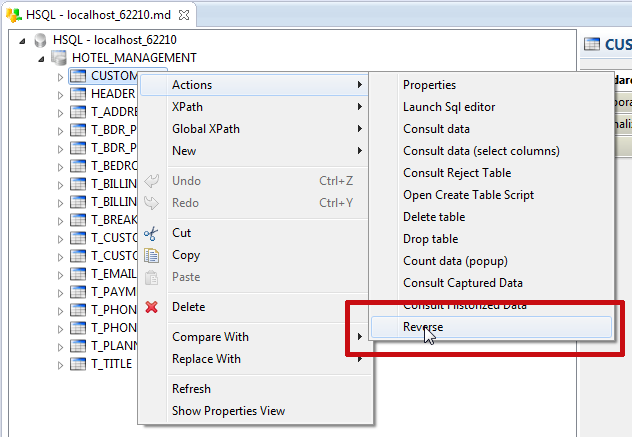
This action will update the metadatas of the table.
The second solution is to re-reverse the table from the wizard on the same schema, but without deleting it first. It will overload the table metadatas with the updates.
The Wizard is accessible with Right Click > Launch DataSchema Wizard on the schema in which the table is.
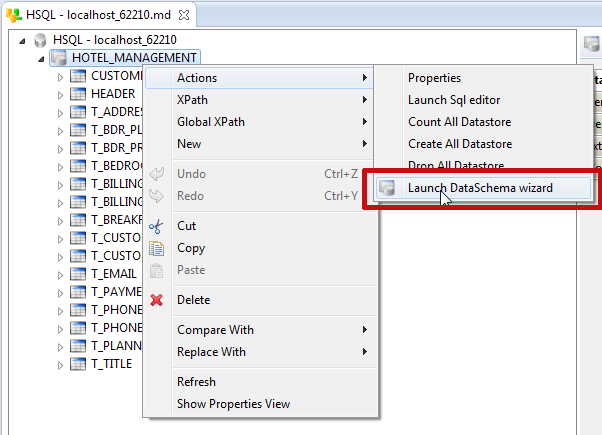
Then, re-reverse the table which have changed
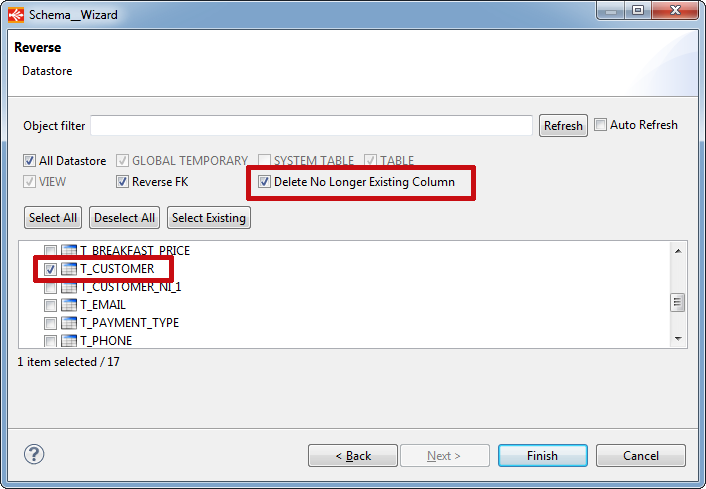
Note :
The Delete No Longer Existing Column can be used to remove the old columns in the table metadata which don't exist anymore.
Beware, it does not delete the Foreign/Primary Keys which have to be deleted manually.